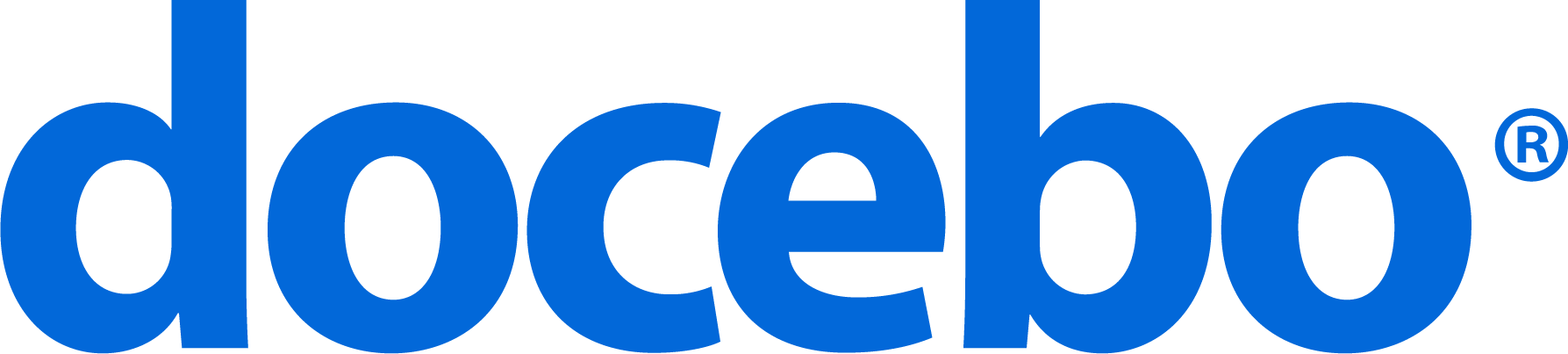Introduction
Docebo’s Branded Mobile App Publisher functionality is a useful product that allows you to create a branded version of the Go.Learn mobile app and publish it on the mobile app stores for Google and Apple.
The branding functionality allows you to customize your app’s name and images, and the parameters used for the Google Single Sign-On, if you want to enable it. You will also choose to which platform users access from the app. Additionally, you can autonomously manage your activity in the app stores (Google Play for Android and App Store for iOS), customizing the look and feel of your app’s presentation page in the app stores according to your company’s design guidelines.
We want to ensure that you know exactly what’s going on and how to best use this feature. This document outlines some questions and answers that you may have about Docebo’s Branded Mobile App Publisher functionality.
Questions & Answers
Do I need to have a developer account on the application store?
Yes, make sure that you have a valid developer account on the application store where you want to publish your app (Google Play for Android, App Store for iOS).
Do I need a technical partner’s assistance to use the Branded Mobile App Publisher functionality?
Docebo is supporting you as much as we can, but, if you are not so familiar with this process, you should contact a member of your company’s IT department in order to publish a branded Go.Learn app, because you need to access Apple and Google developer consoles in order to perform the publishing process. Additionally, you should create the new app, fill the forms with all the required descriptions, screenshots, app packages etc. Docebo is able to support you during these steps, but cannot take care of them on your behalf. Docebo will support you in any way allowed by the Terms & Conditions policy, such as creating the assets and the screenshots which are required to build your branded app, helping you during the re-signing process, when you upload your app into the app store and when you submit the Export Compliance and the Self-Classification Report for Encryption Items in order to be compliant with the U.S. Encryption and Export Administration Regulations (EAR).
What can I customize with the Branded Mobile App Publisher?
The Branded Mobile App Publisher allows you to customize both your app and its page in the app stores. You can also customize the name of your mobile app, the platform to which users access from the app, the images that will be displayed in the app (launcher icon and splash screen image), and Google SSO parameters. For further information about these items, refer to this article.
Additionally, you can manage and customize the look and feel of your app’s presentation page in the app stores, according to your company’s design guidelines. You can customize the screenshots displayed on this page. For example, you can show courses specific to your company and target audience instead of generic images.
Where do I create my branded mobile app?
You can create your branded mobile app accessing the Admin Menu of your desktop platform, and then choosing the Branded Mobile App Publisher menu in the Theme Settings section. On the Branded Mobile App Publisher page, you can create and manage branded apps for your mobile platform.
Can I create more than one branded app? What if I have more subdomains?
You can create more than one app, and there is not a limit to the number of branded apps you can create. For those using Docebo’s Extended Enterprise app, you can create a specific app for each subdomain. You need one token per app if you publish multiple apps for your subdomains.
How can I purchase the branded app that I’m creating?
To create a new branded mobile app, you need tokens. You can buy them through your Customer Experience Manager. Once you have bought them, they are associated with your company’s account with Docebo (therefore, if you as the Superadmin purchase tokens, also the other Superadmins can use them). To know how many available tokens you have, you can contact the Customer Experience Team (if your plan includes this option) or you can start creating a new app (the number of available tokens is shown in the New Branded Mobile App pop up box).
Every time you create a new branded mobile app, tokens are automatically scaled down. Please note that you only need a new token if you want to publish a new branded app or if you want to change the name of your app and then republish it. You don’t need a new token when you update your app.
How many tokens do I need to create my branded app?
You need one single token to publish your branded app on the two app stores (Apple App Store and Android Google Play Store).
Is it my responsibility to choose a name for the branded app? Will my app need to have the same name for both iOS and Android application stores?
Yes, it’s your responsibility to choose a name for your branded app. Remember that you have to choose a unique name, as you can’t add your app to the app store if there is already an application with the same name. Docebo will use the same app name for both iOS and Android, so check both stores for app name availability before deciding on a name.
Who is responsible for the publication of the branded app in the application stores?
You as the platform Superadmin and your company are responsible for the publication of your branded app. According to the application stores’ policies (read the 4.2.6 paragraph of Apple Store Guidelines), Docebo is not responsible for the publication of your app.
Refer to the linked documents for further info about how to publish an app on Apple App Store and Android Google Play Store.
What should I do if Apple rejects my branded app’s submission because I do not support the “Sign in with Apple” functionality?
When you submit your branded app to Apple, remember to add the following note:
{APP_NAME} app is a business app that requires the user to sign in with an existing enterprise account. Because of this reason it is not possible to offer Sign in with Apple.
Can I republish the branded app as a paid app on the application stores?
Yes, you can do so.
Docebo will create the app following the specifications received from you. Once Docebo has delivered to you the app packages, you are the owner, so you are authorized to manage your presence on the app store in the way you prefer. You are also allowed to charge your customers for the download of the app and create revenues out of that.
Do I need to prepare any material before creating my branded app?
Yes, you’ll need to keep a few technical requirements in mind when creating your own branded mobile app. You’ll also need at hand a handful of images (such as the app icon and the splash screen image) and your app’s name, that you’ll see on the main screen of your mobile device. Additionally, if you publish your branded app on Android Google Play Store, remember that you’ll have to copy the Package Name from the Google Play Store and paste it into the Settings section of the Branded Mobile App Publisher page in your Docebo platform.
Refer to this article to read the detailed list of material you need to prepare before proceeding to your app’s branding.
After I have created my branded app, do I need to take care of something else before publishing it on the app stores?
Once you’ve created your branded app, in order to publish it on the application store (Google Play for Android and App Store for iOS), you have to replace the digital signature temporarily applied by Docebo with your own signature generated in house (for Android) or with the signing certificate assigned by the App Store (for iOS). If you don’t apply the new signature, the package can’t be uploaded on the application store. Refer to this article for further information about the re-signing process for the Android Google Play Store and the Apple App Store.
Additionally, if you publish your branded application on the iOS App Store, before publishing it you are required to answer the Export Compliance question regarding the use of cryptography in your app and then submit the Self-Classification Report for Encryption Items in order to be compliant with the U.S. Encryption and Export Administration Regulations (EAR). Refer to this article for more info. Please note that if you publish your branded application on Android Google Play Store, this documentation is not required.
Can I preset the URL of my platform or of the domain of the Extended Enterprise to which I want to connect, so that users only have to insert their credentials and don’t need to insert their platform URL?
Yes, during the branded app creation process, you’ll be asked to select the domain you want to assign to your app in the Domain Option section of the Properties tab. Then, your users won’t have to insert their platform URL on the app’s prelogin page when they log in.
How are app updates released?
Docebo continuously updates its own Go.Learn app. Within 15 days from the monthly release date (keep an eye on the Product Updates page), Docebo pushes the most reliable and feature-complete app — with all of the features included into the monthly release for Go.Learn — to all the branded app owners having an active subscription. Then, if you want, you’ll be able to create a new version of your app and upload it into your app store to deliver the update to all of your users. You are not forced to update your app, but it’s always strongly suggested to update it. Please note that we offer our support only if you have the latest version of the mobile app installed on your device.
How do I know if an issue with the app is related to my app or related to Docebo’s mobile app?
First of all, you must always check that you have generated the build with the latest version available. Then, if the issue is about icons, images or the app’s name, Docebo is not responsible for this kind of problem, whereas if the issue concerns other topics, please note that your branded app is a copy of Docebo’s Go.Learn app and, as a consequence, issues are not specific to your app, but they are related to both your app and Docebo’s mobile app. If the problem persists, open a support ticket specifying the version on which your branded app was built.
Am I able to change the login page via CSS?
The technology that Docebo uses to develop Go.Learn mobile app doesn’t support CSS. Anyway, you can customize the login screen (the login page logo and the login page background) using the Configure Branding and Look option in the Settings section of your desktop platform. Refer to this article for further information.
With the Mobile Pages feature, can I customize my app’s menu?
Yes, with the Mobile Pages feature, you are able to customize your mobile app’s menu, that shows pages designed for the Pages functionality.
Can I receive Docebo’s Go.Learn app (not my branded app) apk file every time that Docebo updates the app?
No, if you need the .apk file, you’ll have to download it.
Can I receive the branded app’s apk file every time that Docebo updates the app for the third parties?
Yes. Please refer to the How are app updates released? question above.
Does Docebo host the branded app on Apple App Store/ Android Google Play Store?
No, you have to create your own account on the app store and to publish the app by yourself.
Do I need to publish my app in a Store, if it is for internal use only?
No. Apple will reject its submission, especially if only a company Single Sign On is available to login (for example, ADFS via SAML…), since the app must be available for a significant amount of users who access the Store.
In this case, we suggest either making the app accessible to more users (e.g. by adding the possibility to log in with username/password) or evaluating to publish privately the app using these 2 official ways:
Another solution to publish your private app is to use your Mobile Device Management (MDM).
Please consider that when using an MDM, the app could be signed in a non-standard way. As Docebo, we cannot support you directly during this step, but you need to be assisted by your MDM vendor.
If I want to publish my branded app using my Mobile Device Management (MDM), which steps should I follow before requesting Docebo to activate the Branded Mobile App Publisher functionality?
We strongly suggest you perform a technical test (trying to publish the app) on this .ipa file for iOS and this .apk file for Android to see if they are compatible with your Mobile Device Management (MDM). This will allow you to validate the possibility to distribute your branded app through the MDM you chose. If you are able to publish the app (using the files we provided you with above) with your MDM, you can go ahead and request Docebo to activate the Branded Mobile App Publisher functionality for you. If you have issues with the publication, contact your Customer Experience Manager.